
Camera controls are used during drop examination to adjust the way your images appear on the screen based on the light source being used.
The camera control panels are found under the Visible Image and Ultraviolet panes. The contents of the camera control panel vary depending on the imaging method you are using. There are two possible main camera control panels, as shown below.
Use the tables below as a guide to help you understand the various controls.

Visible and ultraviolet camera controls above each main controls
| Control | Imaging Methods | Description |
|---|---|---|
| Save |
- Visible - UV |
The Save button  enables you to save images on your computer. You can change the default directory path for saving images in the Options menu. See Using the Options Menu. enables you to save images on your computer. You can change the default directory path for saving images in the Options menu. See Using the Options Menu. |
|
|
- Visible - UV |
The Zoom Tool is how you to zoom in and out an image. The maximum image magnification level is 400%. To change zoom settings:
Tip: Click the Show Whole option in the Zoom Tool list to fit images to the screen. |
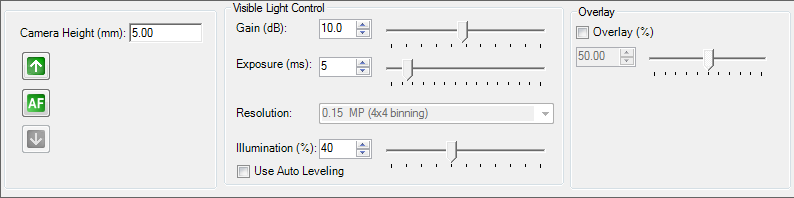
Main Visible camera control panel
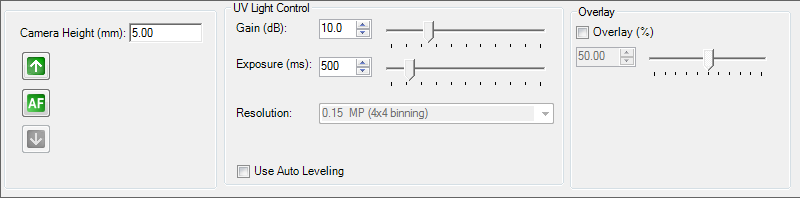
Main UV camera control panel
| Control | Imaging Methods | Description |
|---|---|---|
|
Camera Height (mm)
|
- Visible - UV |
The Camera Height controls the height of MUVIS camera during drop examination. To change the camera height:
To save the camera height setting:
To load the camera height settings:
Tips: Click the Auto Focus button |
|
Gain
|
- Visible - UV |
Amplifies signal strength in low-light conditions, increases pixel sensitivity and makes the image brighter. To adjust gain:
Note: Increasing the amount of gain can also increase the noise in an image. |
|
|
- Visible - UV |
Controls the exposure during viewing, which determines the amount of light allowed to fall on the camera's sensor affecting the image's brightness. To adjust exposure:
|
|
|
- Visible - UV |
Displays the resolution of an image. The resolution of an image is the size of the image in megapixels (MP). To change the camera resolution:
|
|
Illumination
|
- Visible |
Illumination is the brightness level of the illumination source. At 0%, the light is turned off, and at 100% the light is at maximum brightness. To change the illumination settings:
|
|
|
- Visible - UV |
When selected, Auto Leveling automatically adjusts the brightness and contrast of an image. Select the Use Auto Leveling check box to enable it. See also Using the Leveling Histogram. Note: You can not change the histogram manually when the Use Auto Leveling box is enabled. |
|
|
- Visible - UV |
Overlays the UV image onto the visible image. The overlaid images appears on the Visible Image pane. The Overlay value is displayed as a percentage. The higher the percentage number means the overlay color will be more saturated. To overlay images:
Tip: You can change the default overlay color in the Overlay Colorize Options. |
MUC-V21R215 | 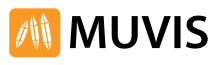 |